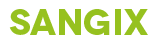Support
To book, cancel or view your appointments online, please click the link below:
https://myappointments.online
FAQ
1. How to get a new password (Password reset)
First please make sure you are on the correct website. The link is provided by the hospital and is also included in registration, confirmation, reminder and other emails.
On the login page, please locate the RESET PASSWORD button and follow the instructions.
Clicking the button will send you to a page, where you need to type in your email address, it must be the one you registered with. Then click RESET PASSWORD.
You will recieve an email with subject: Sangix password recovery. This email will contain a link, please click on this link. If clicking does not work, please copy the link and paste it into your internet browser. For security reasons, the link is only valid for 20 minutes. No worries though, you can start the process again if you do not make it in time.
Clicking the link in the email will send you to a new page, where you can enter a new password.
Some people might get a blank page after clicking the email link. This is mostly due to your firewall blocking the connection and mostly happens to people connecting from their work computer. Please try on your mobile or at home if you get this issue.
2. How do I change my email?
You will need to log into the system. Once logged in, please click on PROFILE at the top and then click on orange button EDIT next to your email. DO NOTE that by changing your email you username will also change and all email communication will be sent to the new email address.
3. My partner and I are using the same email. Or how do you register your child/children if they do not have an email?
Log into your account, go to Profile and choose section called MANAGE MEMBERS. There you can add up to five members that will be registered under the original email.
4. I want to book for a certain day but there are no free appointments left, what do I do?
Please contact your hospital in person or by phone. Please DO NOT use the form below, we only provide technical support, we are not authorized to book appointments.
Please use the contact details from an appointment confirmation email to contact your healthcare provider.
5. How do I cancel an appointment?
Please log in, click on MY APPOINTMENTS, locate the line with an appointment you would like to cancel and click on CANCEL button on the right. Once you click on the CANCEL button, the appointment is cancelled, please note you may have to reload the page for the change to be visible on your screen.
Another easy way to cancel an appointment is to click the Cancel link provided in your appointment confirmation or appointment reminder.
"Sangix appointment booking"
use the system immediately after training. it is simplicity itself” Marilyn Skolnik (Reception manager)